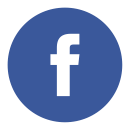You can have your newly purchased plugins imported into Lightroom in 4 quick steps. 🙂
- Download the zipped Preset package you purchased. Unzip the package. Take note of the .lrtemplate files, because these are the ones you will be uploading into Lightroom.
- Go to Lightroom. Go to Develop > New Preset Folder > give it the name of your choosing.
- Within the Presets tab, control + click (Mac) or right click (PC) on your newly created folder.
- When the menu pops up, select “Import.” When the “Import Window” appears, find the presets you would like to import. Hold down Shift and select all of them at once. Click “Open”.
Your new presets will be imported into Lightroom, and ready for use!